Using ELMAH with Microsoft Access
Introduction
ELMAH supports the logging of errors to a Microsoft Access database file using the AccessErrorLog, and does so against all versions of the .NET Framework. It provides this support using the in-built OLE DB provider. The managed OLE DB provider needs OleDbPermission to run therefore you will most likely encounter security issues when trying to use AccessErrorLog in a medium trust environment.
Configuring ELMAH
If you look in the sample web.config file. You will find commented examples of how to configure ELMAH with each available implementation, including Microsoft Access.
The main thing to consider here is where you want your database to reside. The sample web.config file suggests a database called elmah.mdb located in the App_Data folder of your website.
Choosing App_Data
There is one nice advantage of choosing the App_Data folder as the location for your Access database. Visual Studio will automatically detect it is there and will display it in the Server Explorer window:
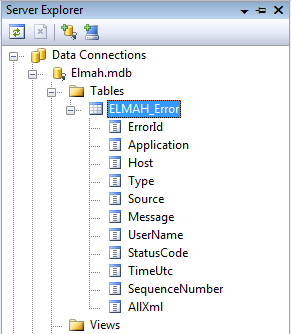
If you then bring up the context-menu for the ELMAH_Error table (usually by right-clicking the node) you will be able to select Retrieve Data and then view your logged errors directly from within Visual Studio:
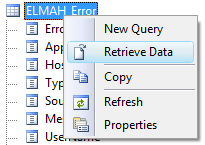
Creating the Access Database
Normally, you shouldn’t need to create the Access database that you have configured in your connection strings. If the database does not exist, AccessErrorLog will attempt to create it for you. In order for this to work, the user account that is running your website will need file creation permissions on the directory where the MDB will be created. In certain situations, this might not be possible (e.g. in a secure enterprise environment), so there is also a manual way of creating the database. The ELMAH source code includes a file called mkmdb.vbs which is the VBScript file that AccessErrorLog also executes at run-time to create the Access database. To create the database manually yourself, simply save mkmdb.vbs to a local disk and then run it as follows:
mkmdb.vbs MDB-PATHwhere MDB-PATH specifies the path at which the MDB file should be created, e.g.:
mkmdb.vbs %temp%\elmah.mdbNote that the full path must exist in order for the VBScript to succeed. Once the file has been created, you can move it and rename it so that it can be deployed to your secure environment.